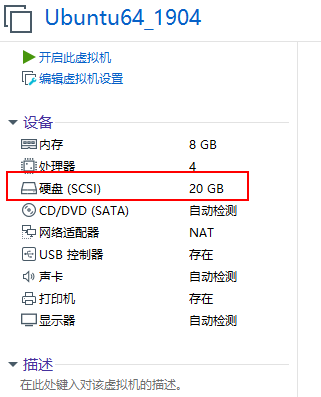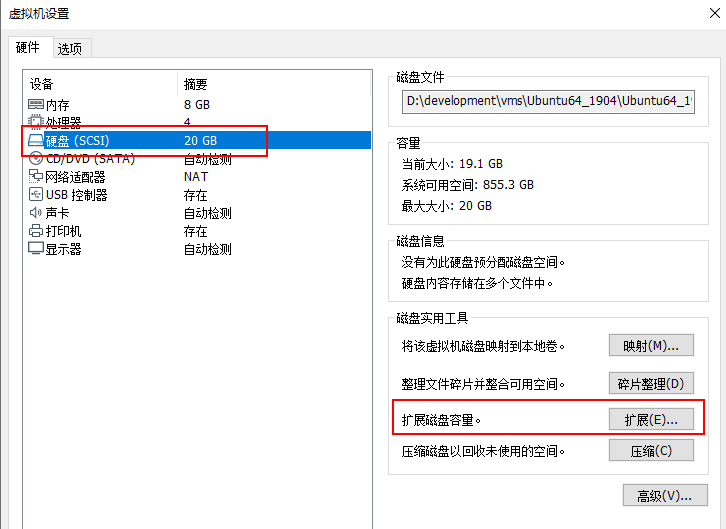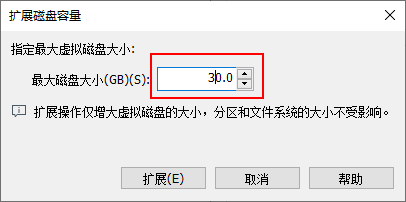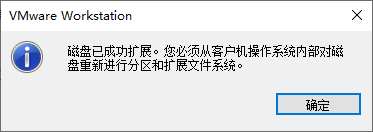解决sudo docker报错command not found
我们在执行docker命令时,比如docker ps时,可能会遇到如下command not found的错误。
1 | sudo docker ps |
这是什么原因呢?我们看看如下两条命令。
1 | env | grep PATH |
发现环境变量PATH是不相同的。之所以出现sudo: docker: commmand not found的问题,是因为在PATH=/sbin:/bin:/usr/sbin:/usr/bin下面找不到docker程序。
可以添加一个docker组来解决。
如果是通过二进制安装的话,就不会自动生成docker组,所以需要我们自己生成。
1 | sudo groupadd docker |
同时把用户加入到这个组中,并重启docker。
1 | sudo gpasswd -a simon docker |
用户以docker组重新登录一下
1 | newgrp docker |
这时,就可以正常使用docker命令了。
那我们会问,如果不把用户加入docker组,不加sudo执行docker命令又会怎样呢?
1 | docker ps |
会发现当我们连接socket的时候,没法访问/var/run/docker.sock这个文件。
原因是,这个文件所属用户和用户组都是root的。我们用普通用户是没法访问的。
1 | ls -l /var/run/docker.sock |
但是,当我们把普通用户加入到docker这个用户组以后,那生成的/var/run/docker.sock的用户组已经变成docker了,所以就可以连接了。
1 | ls -l /var/run/docker.sock |
当然,我们没有直接解决sudo: docker: command not found的问题,但我觉得以上是解决docker命令没法使用的最佳实践。