Python的数据结构
Python的基础数据结构有以下几种
数组list
1 | [] |
元组tuple
1 | () |
字典dict
1 | {} |
{} 是空dict,{‘key’: ‘value’}
1 | dict(key = 'k', val = 'v') |
集合set
1 | {'a'} |
如果是空集合,是不能写 {} 的,{} 代表空dict。
空集合是 set()
1 | z = zip(['a', 'b'], [1, 2], [3, 4]) |
Python的基础数据结构有以下几种
1 | [] |
1 | () |
1 | {} |
{} 是空dict,{‘key’: ‘value’}
1 | dict(key = 'k', val = 'v') |
1 | {'a'} |
如果是空集合,是不能写 {} 的,{} 代表空dict。
空集合是 set()
1 | z = zip(['a', 'b'], [1, 2], [3, 4]) |
我们通过 matplotlib 画图时,比如:
1 | import numpy as np |
中文会出现乱码。如图:
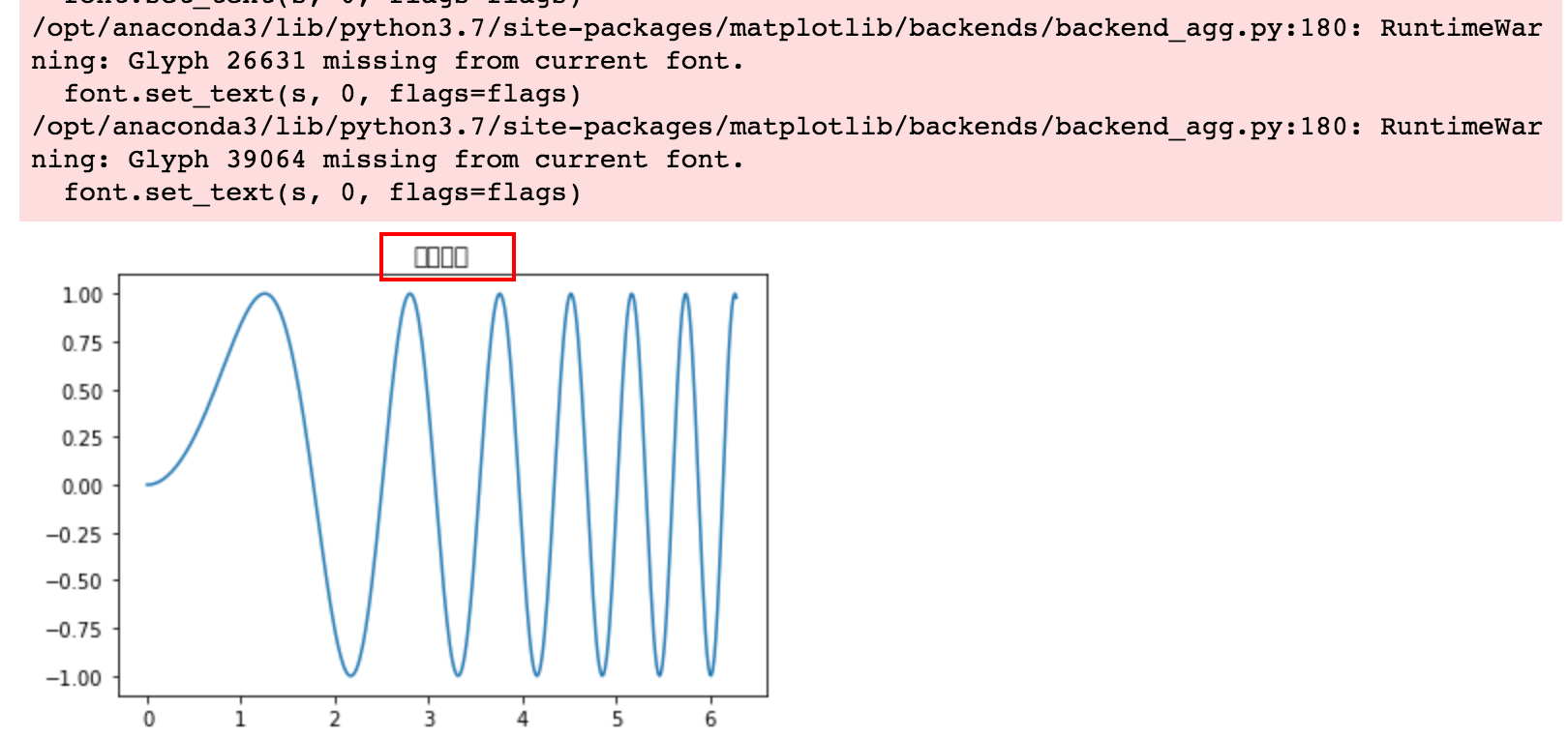
同时,伴随着如下错误信息:
1 | /opt/anaconda3/lib/python3.7/site-packages/matplotlib/backends/backend_agg.py:211: RuntimeWarning: Glyph 39064 missing from current font. |
临时解决办法,可以执行如下两条语句:
第一句是设置字体,设置了字体后,负号会变成乱码。
第二句是让负号的乱码正常显示。
1 | plt.rcParams['font.sans-serif'] = ['SimHei'] |
查看配置文件位置
1 | import matplotlib |
编辑修改文件 /opt/anaconda3/lib/python3.7/site-packages/matplotlib/mpl-data/matplotlibrc 内容。
删除注释 #font.family : sans-serif
删除注释 #,并加入 SimHei
font.sans-serif : SimHei, DejaVu Sans, Bitstream Vera Sans, Computer Modern Sans Serif, Lucida Grande, Verdana, Geneva, Lucid, Arial, Helvetica, Avant Garde, sans-serif
删除注释 #,True 改为 False
axes.unicode_minus : False
清除缓存
1 | $ rm -rf ~/.matplotlib |
刷新 Jupyter Notebook 的页面,发现设置已经生效了。
Windows 10 环境上修改 Jupyter Notebook 启动文件夹地址,请参考 Win10环境修改Jupyter Notebook默认文件夹位置。
如何修改 mac 系统 Jupyter Notebook 启动文件夹的位置呢?
1 | $ jupyter notebook --generate-config |
1 | $ vi /Users/simon/.jupyter/jupyter_notebook_config.py |
修改 c.NotebookApp.notebook_dir 参数,取值设为你打算启动的位置。
1 | ## The directory to use for notebooks and kernels. |
保存退出,重启 Jupyter Notebook,就能指定显示该位置的内容了。