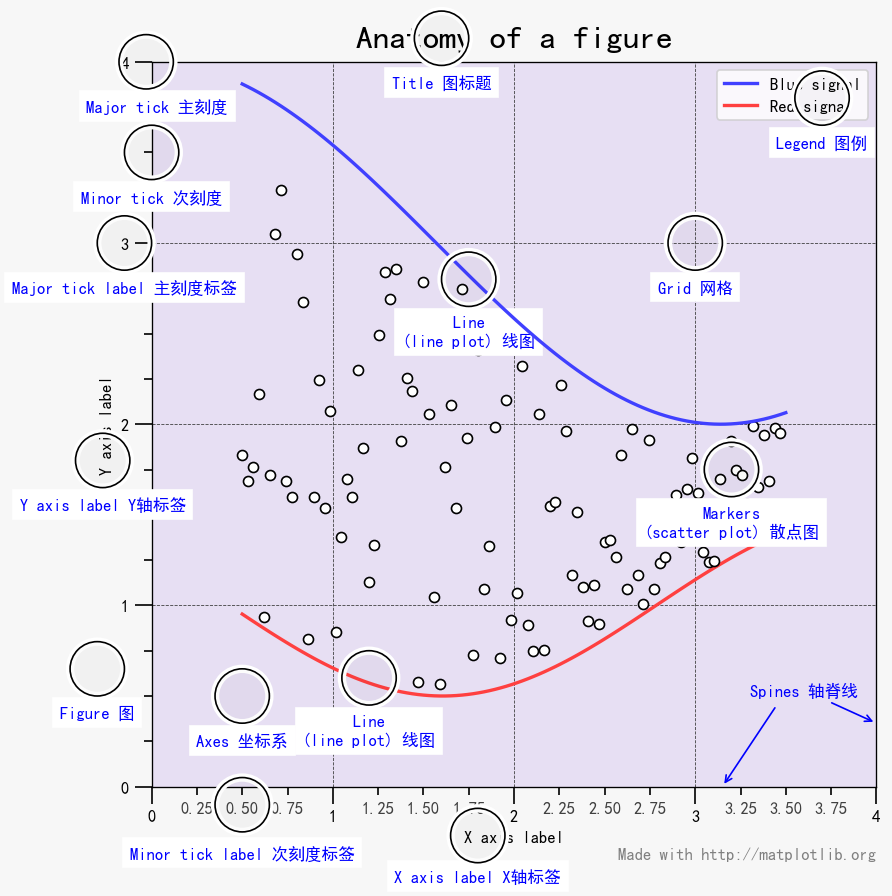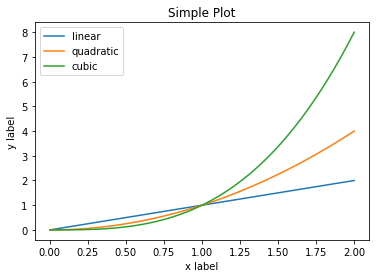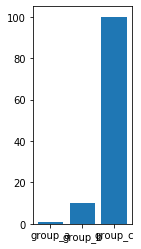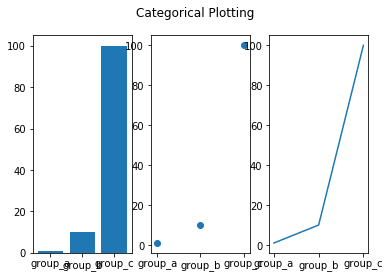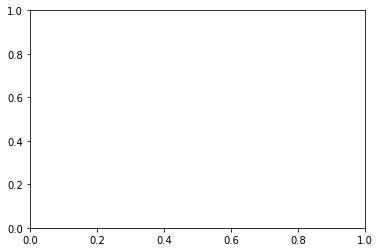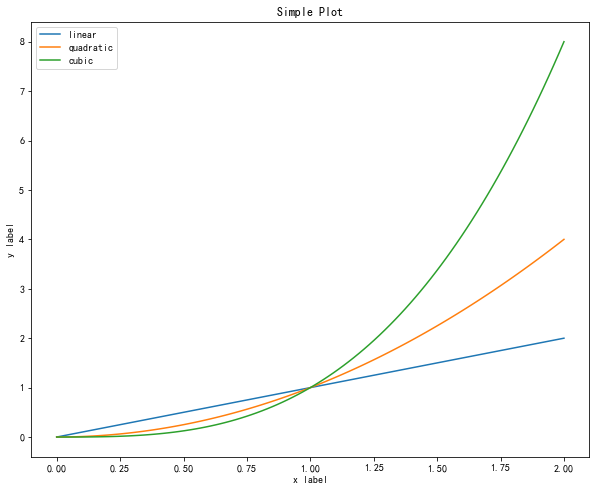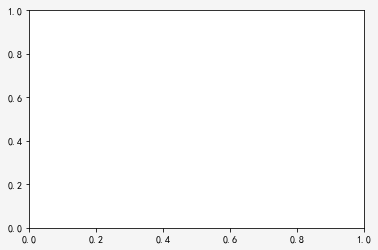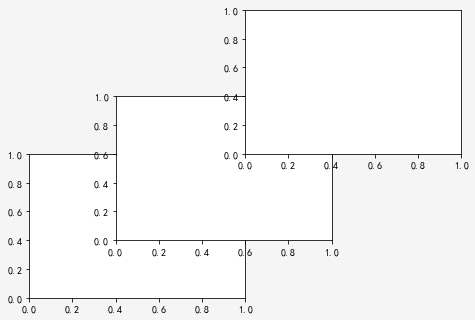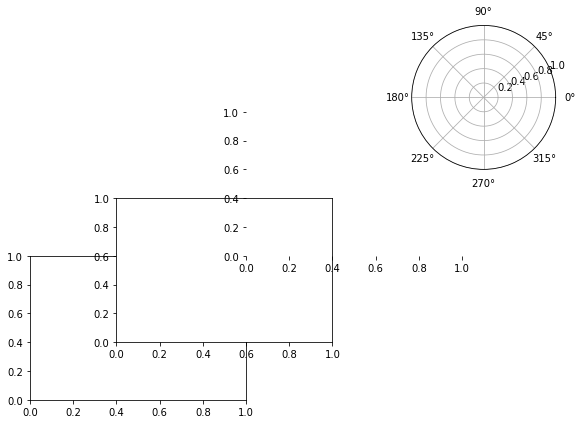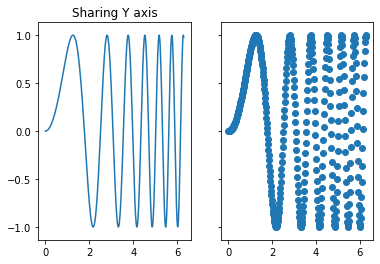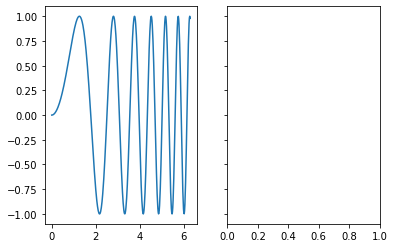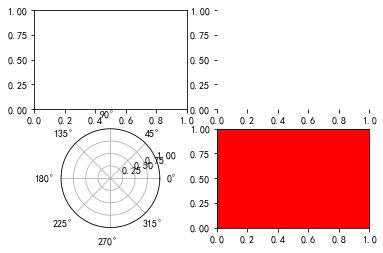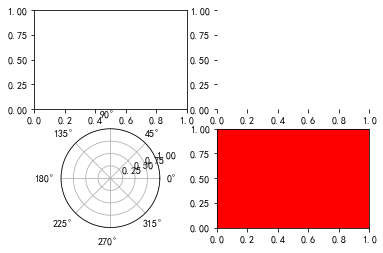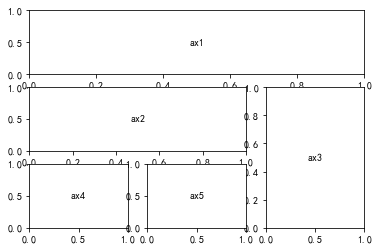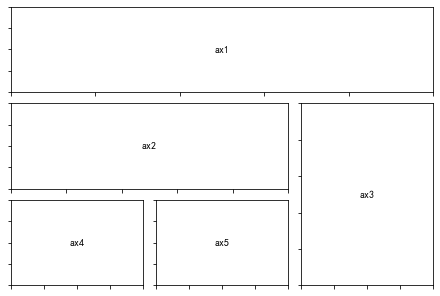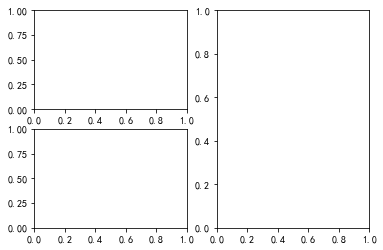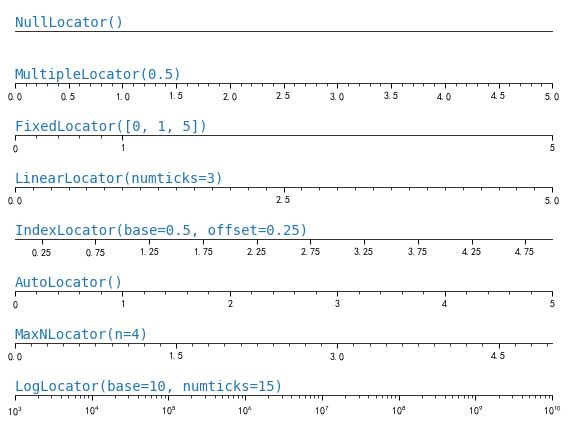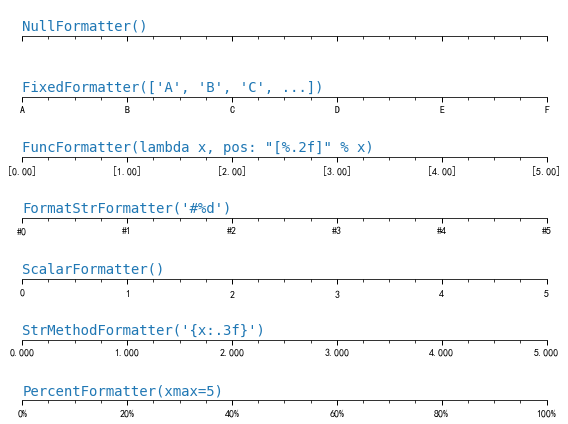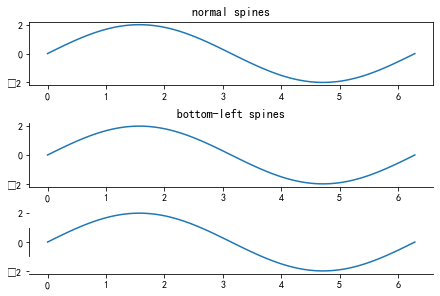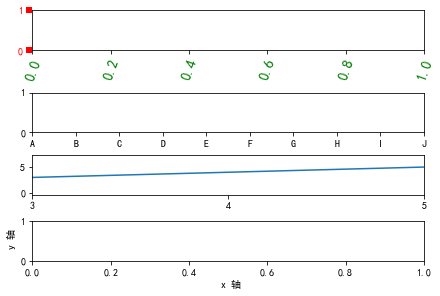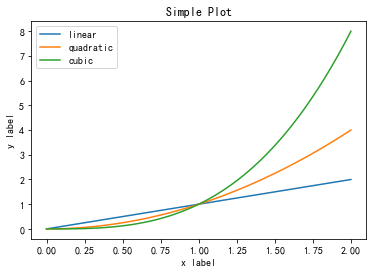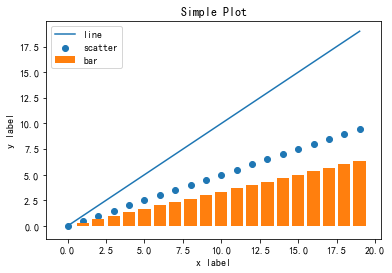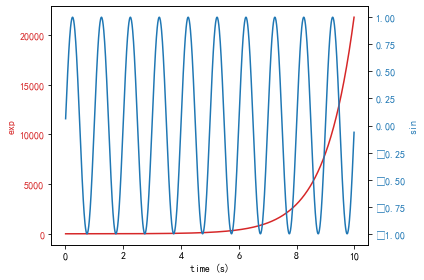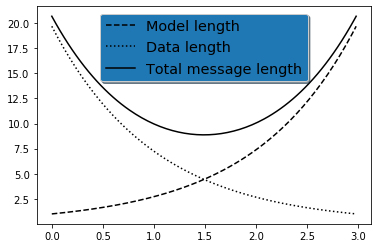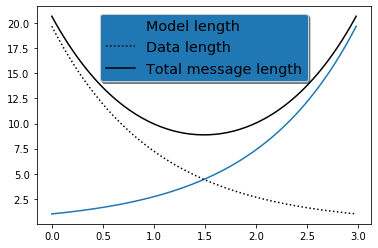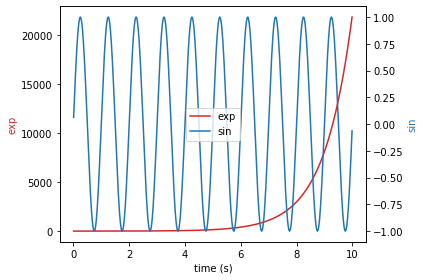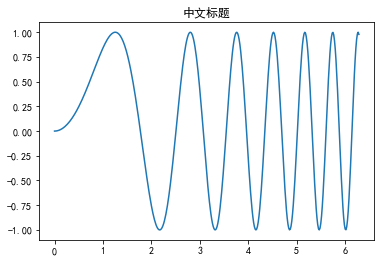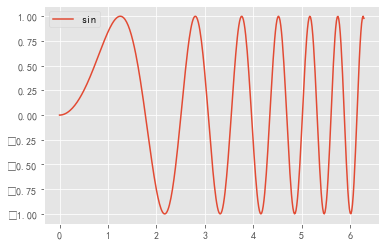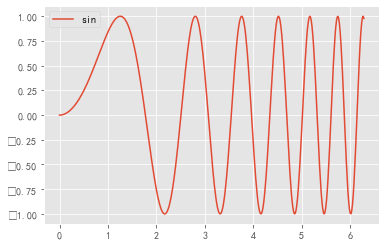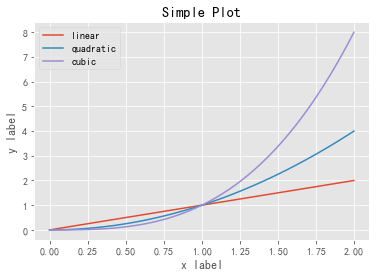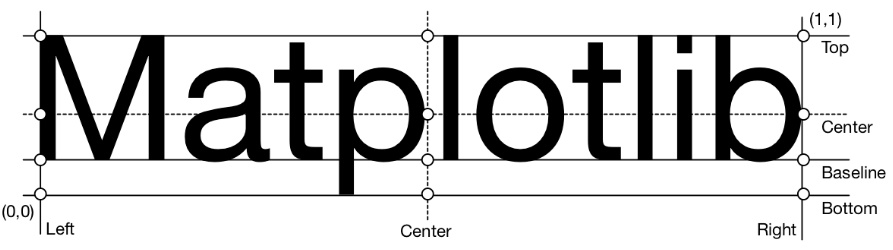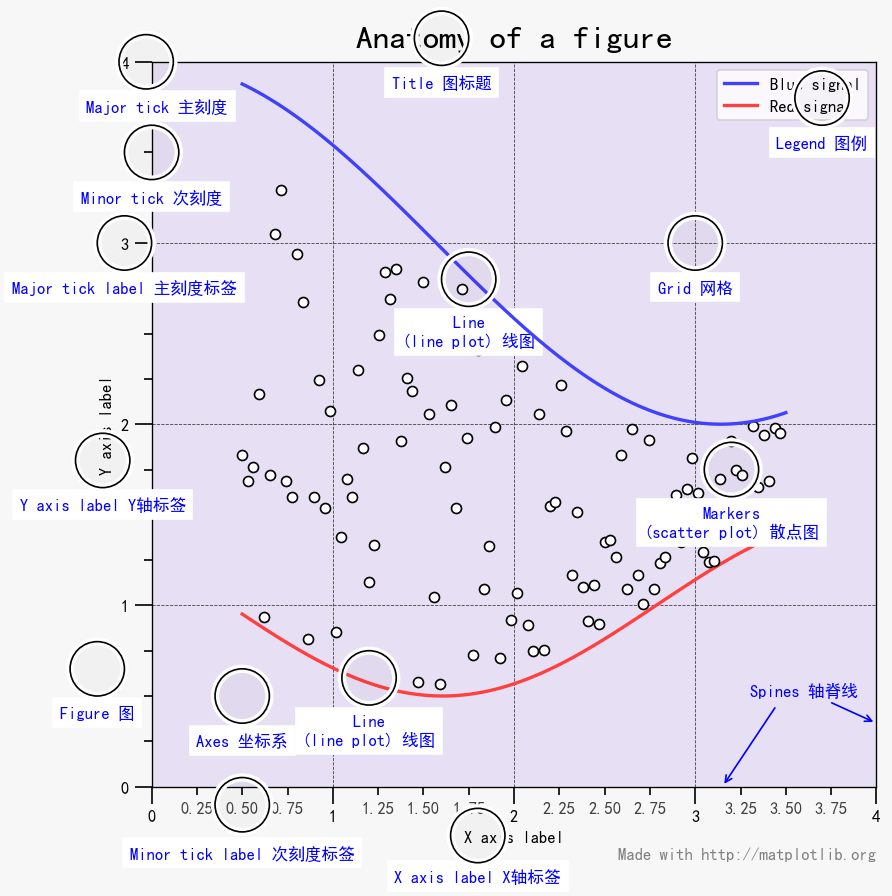1 2 import numpy as npimport pandas as pd
一、matplotlib 中一幅图的构成
层级结构 :figure 图 ~ axes 坐标系(绘图区域) ~ axis 坐标轴(y轴 Yaxis 和 x轴 Xaxis) ~ ticks 刻度(主刻度 MajorTicks 和次刻度 MinorTicks)
其他元素 :标题(suptitle 图的中心标题 和 title 坐标系的子标题)、轴标签(xlabel 和 ylabel)、刻度标签(xticklabels 和 yticklabels)、轴脊线(spines)、图例(legend)、网格(grid)、各类图形(lines 线图、bar 柱状图、scatter散点图、hist 直方图、pie 饼图 ……)
二、如何用 matplotlib 画图 ? matplotlib 共有如下 2 种绘图方式:
2.1 方式 1:基于 pyplot 接口的绘图方式 pyplot 接口是使 matplotlib 像 MATLAB 一样工作的**命令样式函数的集合**,每个 pyplot 函数都会对图形进行一些更改:例如,创建图形,在图形中创建绘图区域,在绘图区域中绘制曲线,用标签装饰绘图等。
1 import matplotlib.pyplot as plt
1 2 import numpy as npnp.linspace(0 , 2 , 100 )
array([0. , 0.02020202, 0.04040404, 0.06060606, 0.08080808,
0.1010101 , 0.12121212, 0.14141414, 0.16161616, 0.18181818,
0.2020202 , 0.22222222, 0.24242424, 0.26262626, 0.28282828,
0.3030303 , 0.32323232, 0.34343434, 0.36363636, 0.38383838,
0.4040404 , 0.42424242, 0.44444444, 0.46464646, 0.48484848,
0.50505051, 0.52525253, 0.54545455, 0.56565657, 0.58585859,
0.60606061, 0.62626263, 0.64646465, 0.66666667, 0.68686869,
0.70707071, 0.72727273, 0.74747475, 0.76767677, 0.78787879,
0.80808081, 0.82828283, 0.84848485, 0.86868687, 0.88888889,
0.90909091, 0.92929293, 0.94949495, 0.96969697, 0.98989899,
1.01010101, 1.03030303, 1.05050505, 1.07070707, 1.09090909,
1.11111111, 1.13131313, 1.15151515, 1.17171717, 1.19191919,
1.21212121, 1.23232323, 1.25252525, 1.27272727, 1.29292929,
1.31313131, 1.33333333, 1.35353535, 1.37373737, 1.39393939,
1.41414141, 1.43434343, 1.45454545, 1.47474747, 1.49494949,
1.51515152, 1.53535354, 1.55555556, 1.57575758, 1.5959596 ,
1.61616162, 1.63636364, 1.65656566, 1.67676768, 1.6969697 ,
1.71717172, 1.73737374, 1.75757576, 1.77777778, 1.7979798 ,
1.81818182, 1.83838384, 1.85858586, 1.87878788, 1.8989899 ,
1.91919192, 1.93939394, 1.95959596, 1.97979798, 2. ])
1 2 3 4 5 6 7 8 9 10 x = np.linspace(0 , 2 , 100 ) plt.plot(x, x, label='linear' ) plt.plot(x, x**2 , label='quadratic' ) plt.plot(x, x**3 , label='cubic' ) plt.xlabel('x label' ) plt.ylabel('y label' ) plt.title("Simple Plot" ) plt.legend()
<matplotlib.legend.Legend at 0x123cff950>
1 2 3 4 names = ['group_a' , 'group_b' , 'group_c' ] values = [1 , 10 , 100 ] plt.subplot(131 ) plt.bar(names, values)
<BarContainer object of 3 artists>
1 2 3 4 5 6 7 8 9 10 names = ['group_a' , 'group_b' , 'group_c' ] values = [1 , 10 , 100 ] plt.subplot(131 ) plt.bar(names, values) plt.subplot(132 ) plt.scatter(names, values) plt.subplot(133 ) plt.plot(names, values) plt.suptitle('Categorical Plotting' ) plt.show()
pyplot-style的绘图方式:易学易上手(直接调用函数,无需了解底层结构,黑箱)、更适合在 jupyter notebook 中进行交互式画图(边画边出结果);
2.2 方式 2:面向对象的绘图方式(object-oriented (OO) style) 面向对象的绘图方式首先要创建好图 figure 和坐标系 axes ,然后以坐标系为基础,直接调用坐标系上的各种绘图方法绘制图形 。
虽然 OO-style 的绘图方式有别与 pyplot-style 绘图方式,但图 figure 和坐标系 axes 还是需要通过调用 pyplot 接口来创建。
1 2 import matplotlib.pyplot as plt fig, ax = plt.subplots()
1 2 3 4 5 6 7 8 9 10 11 12 13 14 15 fig, ax = plt.subplots(figsize=(10 , 8 )) x = np.linspace(0 , 2 , 100 ) ax.plot(x, x, label='linear' ) ax.plot(x, x**2 , label='quadratic' ) ax.plot(x, x**3 , label='cubic' ) ax.set_xlabel('x label' ) ax.set_ylabel('y label' ) ax.set_title("Simple Plot" ) ax.legend() plt.show()
OO-style 的绘图方式:需要了解绘图的底层结构和绘图逻辑、比 pyplot-style 更为灵活和复杂、更适用于非交互式绘图(如在较大项目中作为一部分重复使用的函数或在脚本中编写绘图函数)。
三、一些常用图元素的实现 3.1 如何创建图和坐标系 ? 主要包括:
3.1.1 创建 figure;
3.1.2 创建坐标系;
3.1.3 创建子图;
3.1.4 创建分布不规则的子图;
3.1.5 总结 。
方式1(pyplot-style):plt.figure()
1 2 matplotlib.pyplot.figure(num=None , figsize=None , dpi=None , facecolor=None , edgecolor=None , frameon=True , FigureClass=<class 'matplotlib.figure.Figure' >, clear=False , **kwargs) 返回的是:Figure 对象
1 2 fig = plt.figure(num=2 ,figsize=(10 ,8 ), facecolor='#f5f5f5' )
<Figure size 720x576 with 0 Axes>
Figure(720x576)
方式2:plt.subplots(),同时创建 figure 和 多幅子图 subplot
1 2 matplotlib.pyplot.subplots(nrows=1 , ncols=1 , sharex=False , sharey=False , squeeze=True , subplot_kw=None , gridspec_kw=None , **fig_kw) 返回的是:Figure 对象和 axes.Axes 对象
1 2 fig,ax = plt.subplots(facecolor='#f5f5f5' )
Figure(432x288)
3.1.2 创建坐标系 方式1(pyplot-style):plt.axes() 在创建完 figure 后接着创建 坐标系
1 2 3 4 plt.axes() plt.axes(rect=[left, bottom, width, height], projection=None , polar=False , **kwargs) plt.axes(ax) 其中:left 代表坐标系左边到 Figure 左边的水平距离;bottom 代表坐标系底边到 Figure 底边的垂直距离;width 代表坐标系的宽度;height 代表坐标系的高度
1 2 3 4 5 plt.figure( facecolor='#f5f5f5' ) plt.axes([0 ,0 ,0.5 ,0.5 ]) plt.axes([0.2 ,0.2 ,0.5 ,0.5 ]) plt.axes([0.5 ,0.5 ,0.5 ,0.5 ])
方式2(OO-style):Figure.add_axes() 基于 figure 对象,在 figure 上添加坐标系
1 2 3 4 ax = fig.add_axes(rect=[left, bottom, width, height], projection=None , polar=False , **kwargs) ax = fig.add_axes(ax) ax = fig.delaxes(ax) 返回:axes.Axes 对象
1 2 3 4 5 6 7 8 9 fig = plt.figure() fig.add_axes([0 ,0 ,0.5 ,0.5 ]) fig.add_axes([0.2 ,0.2 ,0.5 ,0.5 ]) fig.add_axes([0.5 ,0.5 ,0.5 ,0.5 ], frame_on=False ) ax = fig.add_axes([0.8 ,0.8 ,0.5 ,0.5 ], polar=True ) fig.delaxes(ax) fig.add_axes(ax)
<matplotlib.projections.polar.PolarAxes at 0x1240876d0>
3.1.3 创建子图 方式 1(pyplot-style):plt.subplots(),同时创建 figure 和 多幅子图(子图对应的还是坐标系 axes 这个对象)
常用形式:
1 2 3 4 fig, ax = plt.subplots() fig, axs = plt.subplots(2 , 2 ) fig, (ax1, ax2) = plt.subplots(1 , 2 ) fig, ((ax1, ax2), (ax3, ax4)) = plt.subplots(2 , 2 )
1 2 3 4 5 6 x = np.linspace(0 , 2 *np.pi, 400 ) y = np.sin(x**2 ) fig, (ax1, ax2) = plt.subplots(1 , 2 , sharey=True ) ax1.plot(x, y) ax1.set_title('Sharing Y axis' ) ax2.scatter(x, y)
<matplotlib.collections.PathCollection at 0x1242f4a50>
1 2 3 fig, axs = plt.subplots(1 , 2 , sharey=True ) print (axs) axs[0 ].plot(x,y)
[<matplotlib.axes._subplots.AxesSubplot object at 0x124347990>
<matplotlib.axes._subplots.AxesSubplot object at 0x124322610>]
[<matplotlib.lines.Line2D at 0x124407250>]
方式 2(pyplot-style): plt.subplot() 往创建的 figure 中添加一副子图
1 2 3 plt.subplot(nrows, ncols, index, **kwargs) plt.subplot(pos, **kwargs) plt.subplot(ax)
1 2 3 4 5 6 7 8 9 10 11 plt.subplot(221 ) ax1=plt.subplot(2 , 2 , 1 ) ax2=plt.subplot(222 , frame_on=False ) plt.subplot(223 , projection='polar' ) plt.subplot(224 , sharex=ax2, facecolor='red' )
方式 3(OO-style): Figure.add_subplot() 往 figure 中添加子图的坐标系
1 2 3 4 fig.add_subplot(nrows, ncols, index, **kwargs) fig.add_subplot(pos, **kwargs) fig.add_subplot(ax) fig.add_subplot()
1 2 3 4 5 6 7 8 9 fig = plt.figure() fig.add_subplot(221 ) ax1 = fig.add_subplot(2 , 2 , 1 ) ax2 = fig.add_subplot(222 , frameon=False ) fig.add_subplot(223 , projection='polar' ) fig.add_subplot(224 , sharex=ax1, facecolor='red' )
3.1.4 创建分布不规则的子图 方式 1:使用 gridspec.GridSpec()函数
首先:需要借助 gridspec 模块中的 GridSpec 函数将 figure 分割成几个基本单元(一个矩阵)
1 2 import matplotlib.gridspec as gridspecmatplotlib.gridspec.GridSpec(nrows, ncols, figure=None , left=None , bottom=None , right=None , top=None , wspace=None , hspace=None , width_ratios=None , height_ratios=None )
然后,结合 plt.subplot() 函数或fig.add_subplot() 函数,通过组合不同位置上的基本单元来分布子图的大小和位置。
1 2 3 4 5 6 7 8 9 10 11 12 13 14 15 16 import matplotlib.gridspec as gridspecgs =gridspec.GridSpec(3 ,3 ) ax1 = plt.subplot(gs[0 , :]) ax1.text(0.5 , 0.5 , 'ax1' , va="center" , ha="center" ) ax2 = plt.subplot(gs[1 , :-1 ]) ax2.text(0.5 , 0.5 , 'ax2' , va="center" , ha="center" ) ax3 = plt.subplot(gs[1 :, -1 ]) ax3.text(0.5 , 0.5 , 'ax3' , va="center" , ha="center" ) ax4 = plt.subplot(gs[-1 , 0 ]) ax4.text(0.5 , 0.5 , 'ax4' , va="center" , ha="center" ) ax5 =plt.subplot(gs[-1 , -2 ]) ax5.text(0.5 , 0.5 , 'ax5' , va="center" , ha="center" ) plt.show()
1 2 3 4 5 6 7 8 9 10 11 12 13 14 15 16 17 import matplotlib.gridspec as gridspecdef format_axes (fig ): for i, ax in enumerate (fig.axes): ax.text(0.5 , 0.5 , "ax%d" % (i+1 ), va="center" , ha="center" ) ax.tick_params(labelbottom=False , labelleft=False ) fig = plt.figure(constrained_layout=True ) gs =gridspec. GridSpec(3 , 3 , figure=fig) ax1 = fig.add_subplot(gs[0 , :]) ax2 = fig.add_subplot(gs[1 , :-1 ]) ax3 = fig.add_subplot(gs[1 :, -1 ]) ax4 = fig.add_subplot(gs[-1 , 0 ]) ax5 = fig.add_subplot(gs[-1 , -2 ]) format_axes(fig)
方式 2:在 figure 上直接调用fig.add_gridspec()函数进行图形分割,然后使用fig.add_subplot()获取绘图的组合区域
1 fig.add_gridspec(self , nrows, ncols, **kwargs)
1 2 3 4 5 fig = plt.figure() gs = fig.add_gridspec(2 , 2 ) ax1 = fig.add_subplot(gs[0 , 0 ]) ax2 = fig.add_subplot(gs[1 , 0 ]) ax3 = fig.add_subplot(gs[:, 1 ])
3.1.5 总结
**无论是 pyplot-style 绘图方式还是 OO-style 绘图方式,都需要调用 pyplot 接口。**前者直接调用 pyplot 接口中的函数进行画图,后者需要借助 pyplot 接口来显示的构建最顶层的绘图元素 Figure (Figure is the top level container for all the plot elements.)或是显示的构建 坐标系 Axes (The Axes contains most of the figure elements: Axis, Tick, Line2D, Text, Polygon, etc., and sets the coordinate system.),若不显示的构建 Figure 对象或 Axes 对象,就无法调用这两个对象的各类绘图方法进行 OO-style 绘图。
推荐使用一次性生成图和子图坐标系的方式 fig, ax = plt.subplots() 来画图,操作方便且高效。
3.2 如何设置坐标轴和刻度?(基于 OO-style)
先弄清楚 5 个概念:
major ticks : 主刻度
minor ticks :次刻度
tick locator : 刻度定位器,用于设置刻度的位置
tick formatting:刻度格式,用于设置刻度标签的格式
axis label : 轴标签,用于设置 轴 的名字
matplotlib.axis 模块中包含 2 个对象:
对象1:轴(matplotlib.axis.Axis),包括 x 轴(matplotlib.axis.XAxis)和 y 轴(matplotlib.axis.YAxis),对应一系列方法(get_xxx()、set_xxx());
对象2:刻度(matplotlib.axis.Tick),包括 x 轴 上的刻度(matplotlib.axis.XTick) 和 y 轴上的刻度(matplotlib.axis.YTick),同样对应一系列方法(get_xxx()、set_xxx())。
matplotlib.axis 官方文档: https://matplotlib.org/api/axis_api.html
matplotlib.ticker 官方文档: https://matplotlib.org/api/ticker_api.html
3.2.1 设置轴刻度位置(主刻度位置和次刻度位置)
1 2 3 4 ax.xaxis.set_major_locator(xmajor_locator) ax.xaxis.set_minor_locator(xminor_locator) ax.yaxis.set_major_locator(ymajor_locator) ax.yaxis.set_minor_locator(yminor_locator)
当然也有对应的 get_major_locator() 和 get_minor_locator() 。
matplotlib.ticker
定位器
含义
AutoLocator自动定位器,大多数绘图的默认刻度线定位器。
MaxNLocator在最合适的位置找到带有刻度的最大间隔数。
LinearLocator线性定位器,基于刻度线的个数,从最小到最大均匀分布刻度间隔。
LogLocator对数定位器,刻度间隔从最小到最大取对数。
MultipleLocator多重定位器,根据刻度间隔进行定位,刻度和范围是间隔的倍数,既适用于整数,也适用于浮点数。
FixedLocator固定定位器,刻度线位置是固定的。
IndexLocator索引定位器,适用于带有索引数据的刻度进行定位,例如 where x = range(len(y))
NullLocator
空定位器,不对刻度进行定位,不会显示刻度。
SymmetricalLogLocator
与符号规范一起使用的定位器。
LogitLocator用于 logit 缩放的定位器。
OldAutoLocator
旧的自动定位器,选择一个MultipleLocator并动态重新分配它,以便在导航期间智能显示刻度。
AutoMinorLocator
轴为线性且主刻度线等距分布时,副刻度线的定位器,将主刻度间隔细分为指定数量的次间隔,根据主间隔默认为4或5。
1 2 3 4 5 6 7 8 9 10 11 12 13 14 15 16 17 18 19 20 21 22 23 24 25 26 27 28 29 30 31 32 33 34 35 36 37 38 39 40 41 42 43 44 45 46 47 48 49 50 51 52 53 54 55 56 57 58 59 60 61 62 63 64 65 66 67 import numpy as npimport matplotlib.pyplot as pltimport matplotlib.ticker as ticker def setup (ax, title ): """Set up common parameters for the Axes in the example.""" ax.yaxis.set_major_locator(ticker.NullLocator()) ax.spines['right' ].set_color('none' ) ax.spines['left' ].set_color('none' ) ax.spines['top' ].set_color('none' ) ax.xaxis.set_ticks_position('bottom' ) ax.tick_params(which='major' , width=1.00 , length=5 ) ax.tick_params(which='minor' , width=0.75 , length=2.5 ) ax.set_xlim(0 , 5 ) ax.set_ylim(0 , 1 ) ax.text(0.0 , 0.2 , title, transform=ax.transAxes, fontsize=14 , fontname='Monospace' , color='tab:blue' ) fig, axs = plt.subplots(8 , 1 , figsize=(8 , 6 )) setup(axs[0 ], title="NullLocator()" ) axs[0 ].xaxis.set_major_locator(ticker.NullLocator()) axs[0 ].xaxis.set_minor_locator(ticker.NullLocator()) setup(axs[1 ], title="MultipleLocator(0.5)" ) axs[1 ].xaxis.set_major_locator(ticker.MultipleLocator(0.5 )) axs[1 ].xaxis.set_minor_locator(ticker.MultipleLocator(0.1 )) setup(axs[2 ], title="FixedLocator([0, 1, 5])" ) axs[2 ].xaxis.set_major_locator(ticker.FixedLocator([0 , 1 , 5 ])) axs[2 ].xaxis.set_minor_locator(ticker.FixedLocator(np.linspace(0.2 , 0.8 , 4 ))) setup(axs[3 ], title="LinearLocator(numticks=3)" ) axs[3 ].xaxis.set_major_locator(ticker.LinearLocator(3 )) axs[3 ].xaxis.set_minor_locator(ticker.LinearLocator(31 )) setup(axs[4 ], title="IndexLocator(base=0.5, offset=0.25)" ) axs[4 ].plot(range (0 , 5 ), [0 ]*5 , color='white' ) axs[4 ].xaxis.set_major_locator(ticker.IndexLocator(base=0.5 , offset=0.25 )) setup(axs[5 ], title="AutoLocator()" ) axs[5 ].xaxis.set_major_locator(ticker.AutoLocator()) axs[5 ].xaxis.set_minor_locator(ticker.AutoMinorLocator()) setup(axs[6 ], title="MaxNLocator(n=4)" ) axs[6 ].xaxis.set_major_locator(ticker.MaxNLocator(4 )) axs[6 ].xaxis.set_minor_locator(ticker.MaxNLocator(40 )) setup(axs[7 ], title="LogLocator(base=10, numticks=15)" ) axs[7 ].set_xlim(10 **3 , 10 **10 ) axs[7 ].set_xscale('log' ) axs[7 ].xaxis.set_major_locator(ticker.LogLocator(base=10 , numticks=15 )) plt.tight_layout() plt.show()
3.2.2 设置轴刻度样式(主刻度样式和次刻度样式)
1 2 3 4 ax.xaxis.set_major_formatter(xmajor_formatter) ax.xaxis.set_minor_formatter(xminor_formatter) ax.yaxis.set_major_formatter(ymajor_formatter) ax.yaxis.set_minor_formatter(yminor_formatter)
当然也有对应的 get_major_formatter() 和 get_minor_formatter() 。
matplotlib.ticker
刻度格式
含义
NullFormatter
刻度线上没有标签。
IndexFormatter从标签列表中设置字符串。
FixedFormatter固定格式器,手动设置标签的字符串。
FuncFormatter用户定义的功能设置标签。
StrMethodFormatter
使用字符串格式方法设置刻度样式。
FormatStrFormatter使用旧式的 sprintf 格式字符串。
ScalarFormatter
标量的默认格式化程序:自动选择格式字符串。
LogFormatter日志轴的格式化程序。
LogFormatterExponent
使用指数= log_base(值)格式化对数轴的值。
LogFormatterMathtext
使用Math文本使用exponent = log_base(value)格式化对数轴的值。
LogFormatterSciNotation
使用科学计数法设置对数轴的值格式。
LogitFormatter
概率格式器。
EngFormatter
以工程符号格式格式化标签。
PercentFormatter将标签格式化为百分比。
1 2 3 4 5 6 7 8 9 10 11 12 13 14 15 16 17 18 19 20 21 22 23 24 25 26 27 28 29 30 31 32 33 34 35 36 37 38 39 40 41 42 43 44 45 46 47 48 49 50 51 52 53 54 55 56 57 58 59 60 61 62 63 64 65 66 67 68 import matplotlib.pyplot as pltimport matplotlib.ticker as tickerdef setup (ax, title ): """Set up common parameters for the Axes in the example.""" ax.yaxis.set_major_locator(ticker.NullLocator()) ax.spines['right' ].set_color('none' ) ax.spines['left' ].set_color('none' ) ax.spines['top' ].set_color('none' ) ax.xaxis.set_major_locator(ticker.MultipleLocator(1.00 )) ax.xaxis.set_minor_locator(ticker.MultipleLocator(0.25 )) ax.xaxis.set_ticks_position('bottom' ) ax.tick_params(which='major' , width=1.00 , length=5 ) ax.tick_params(which='minor' , width=0.75 , length=2.5 , labelsize=10 ) ax.set_xlim(0 , 5 ) ax.set_ylim(0 , 1 ) ax.text(0.0 , 0.2 , title, transform=ax.transAxes, fontsize=14 , fontname='Monospace' , color='tab:blue' ) fig, axs = plt.subplots(7 , 1 , figsize=(8 , 6 )) setup(axs[0 ], title="NullFormatter()" ) axs[0 ].xaxis.set_major_formatter(ticker.NullFormatter()) setup(axs[1 ], title="FixedFormatter(['A', 'B', 'C', ...])" ) positions = [0 , 1 , 2 , 3 , 4 , 5 ] labels = ['A' , 'B' , 'C' , 'D' , 'E' , 'F' ] axs[1 ].xaxis.set_major_locator(ticker.FixedLocator(positions)) axs[1 ].xaxis.set_major_formatter(ticker.FixedFormatter(labels)) @ticker.FuncFormatter def major_formatter (x, pos ): return "[%.2f]" % x setup(axs[2 ], title='FuncFormatter(lambda x, pos: "[%.2f]" % x)' ) axs[2 ].xaxis.set_major_formatter(major_formatter) setup(axs[3 ], title="FormatStrFormatter('#%d')" ) axs[3 ].xaxis.set_major_formatter(ticker.FormatStrFormatter("#%d" )) setup(axs[4 ], title="ScalarFormatter()" ) axs[4 ].xaxis.set_major_formatter(ticker.ScalarFormatter(useMathText=True )) setup(axs[5 ], title="StrMethodFormatter('{x:.3f}')" ) axs[5 ].xaxis.set_major_formatter(ticker.StrMethodFormatter("{x:.3f}" )) setup(axs[6 ], title="PercentFormatter(xmax=5)" ) axs[6 ].xaxis.set_major_formatter(ticker.PercentFormatter(xmax=5 )) plt.tight_layout() plt.show()
3.2.3 关于轴脊线(spine)的设置
1 2 3 4 ax.spines[direction].set_visible(bool ) ax.spines[direction].set_bounds(low=None , high=None ) ax.spines[direction].set_color(c) ax.spines[direction].set_position(position=(position type , amount))
1 2 3 4 5 6 7 8 9 10 11 12 13 14 15 16 17 18 19 20 21 22 23 x = np.linspace(0 , 2 * np.pi, 100 ) y = 2 * np.sin(x) fig, (ax0, ax1, ax2) = plt.subplots(nrows=3 , constrained_layout=True ) ax0.plot(x, y) ax0.set_title('normal spines' ) ax1.plot(x, y) ax1.set_title('bottom-left spines' ) ax1.spines['right' ].set_visible(False ) ax1.spines['top' ].set_visible(False ) ax1.yaxis.set_ticks_position('left' ) ax1.xaxis.set_ticks_position('bottom' ) ax2.plot(x, y) ax2.spines['left' ].set_bounds(-1 , 1 ) ax2.spines['right' ].set_visible(False ) ax2.spines['top' ].set_visible(False ) ax2.yaxis.set_ticks_position('left' ) ax2.xaxis.set_ticks_position('bottom' ) plt.show()
3.2.4 关于轴或刻度的其他常用设置
1 2 3 4 5 6 7 8 9 Axes.tick_params(self , axis='both' , **kwargs) Axes.set_xticks(self , ticks, *, minor=False ) Axes.set_yticks(self , ticks, *, minor=False ) Axes.set_xticklabels(self , labels, fontdict=None , minor=False , **kwargs) Axes.set_yticklabels(self , labels, fontdict=None , minor=False , **kwargs) Axes.set_xlim((left, right)) Axes.set_ylim((left, right)) Axes.set_xlabel(self , xlabel, fontdict=None , labelpad=None , **kwargs) Axes.set_ylabel(self , yabel, fontdict=None , labelpad=None , **kwargs)
1 2 3 4 5 6 7 8 9 10 11 12 13 14 15 16 fig, (ax0, ax1, ax2,ax3) = plt.subplots(nrows=4 , constrained_layout=True ) ax0.tick_params(axis='y' , direction='out' , length=6 , width=6 , colors='r' , grid_color='r' , grid_alpha=0.5 ) ax0.tick_params(axis='x' , direction='out' , labelsize='x-large' , labelcolor='g' , labelrotation=70 ) ax1.set_xticks(range (10 )) ax1.set_xticklabels(list ('ABCDEFGHIJ' )) ax2.plot(range (8 )) ax2.set_xticks(range (10 )) ax2.set_xlim((3 ,5 )) ax3.set_xlabel(' x 轴' ) ax3.set_ylabel(' y 轴' ) plt.show()
3.3 如何绘制各类图形(基于 OO-style) 建议大家采用面向对象的编程方式,以坐标系为基础绘制图形(前提:先显示的创建好 Figure 和 Axes):ax.plot()、ax.bar()、ax.scatter()、ax.pie() ……
3.3.1 常用的绘图函数 对于绘图函数中各参数的含义直接参考官方文档:
1 Axes.plot(self , *args, scalex=True , scaley=True , data=None , **kwargs)
1 Axes.scatter(self , x, y, s=None , c=None , marker=None , cmap=None , norm=None , vmin=None , vmax=None , alpha=None , linewidths=None , verts=<deprecated parameter>, edgecolors=None , *, plotnonfinite=False , data=None , **kwargs)
1 Axes.bar(self , x, height, width=0.8 , bottom=None , *, align='center' , data=None , **kwargs)
1 Axes.barh(self , y, width, height=0.8 , left=None , *, align='center' , **kwargs)
1 Axes.pie(self , x, explode=None , labels=None , colors=None , autopct=None , pctdistance=0.6 , shadow=False , labeldistance=1.1 , startangle=None , radius=None , counterclock=True , wedgeprops=None , textprops=None , center=(0 , 0 ), frame=False , rotatelabels=False , *, data=None )
1 Axes.step(self , x, y, *args, where='pre' , data=None , **kwargs)
1 Axes.stem(self , *args, linefmt=None , markerfmt=None , basefmt=None , bottom=0 , label=None , use_line_collection=False , data=None )
1 Axes.stackplot(axes, x, *args, labels=(), colors=None , baseline='zero' , data=None , **kwargs)
1 Axes.hist(self , x, bins=None , range =None , density=False , weights=None , cumulative=False , bottom=None , histtype='bar' , align='mid' , orientation='vertical' , rwidth=None , log=False , color=None , label=None , stacked=False , *, data=None , **kwargs)
1 Axes.boxplot(self , x, notch=None , sym=None , vert=None , whis=None , positions=None , widths=None , patch_artist=None , bootstrap=None , usermedians=None , conf_intervals=None , meanline=None , showmeans=None , showcaps=None , showbox=None , showfliers=None , boxprops=None , labels=None , flierprops=None , medianprops=None , meanprops=None , capprops=None , whiskerprops=None , manage_ticks=True , autorange=False , zorder=None , *, data=None )
1 Axes.violinplot(self , dataset, positions=None , vert=True , widths=0.5 , showmeans=False , showextrema=True , showmedians=False , quantiles=None , points=100 , bw_method=None , *, data=None )
1 Axes.table(ax, cellText=None , cellColours=None , cellLoc='right' , colWidths=None , rowLabels=None , rowColours=None , rowLoc='left' , colLabels=None , colColours=None , colLoc='center' , loc='bottom' , bbox=None , edges='closed' , **kwargs)
1 2 Axes.annotate(self , s, xy, *args, **kwargs) Axes.text(self , x, y, s, fontdict=None , withdash=<deprecated parameter>, **kwargs)
3.3.2 如何叠加绘图? 绘制图中常常遇到在一个坐标系中绘制多条曲线或多种图形的情况,只需:画完一条接着画另一条。
1 2 3 4 5 6 7 8 9 10 11 12 13 14 fig, ax = plt.subplots() x = np.linspace(0 , 2 , 100 ) ax.plot(x, x, label='linear' ) ax.plot(x, x**2 , label='quadratic' ) ax.plot(x, x**3 , label='cubic' ) ax.set_xlabel('x label' ) ax.set_ylabel('y label' ) ax.set_title("Simple Plot" ) ax.legend() plt.show()
1 2 3 4 5 6 7 8 9 10 11 12 13 14 15 fig, ax = plt.subplots() x = np.arange(0 ,20 ) ax.plot(x, x, label='line' ) ax.scatter(x, x/2 , label='scatter' ) ax.bar(x, x/3 , label='bar' ) ax.set_xlabel('x label' ) ax.set_ylabel('y label' ) ax.set_title("Simple Plot" ) ax.legend() plt.show()
3.3.3 如何绘制双坐标图? 利用**Axes.twinx()** 或 Axes.twiny()适用于分别绘制不同数量级的数据 。
1 2 3 4 5 6 7 8 9 10 11 12 13 14 15 16 17 18 19 20 21 t = np.arange(0.01 , 10.0 , 0.01 ) data1 = np.exp(t) data2 = np.sin(2 * np.pi * t) fig, ax1 = plt.subplots() color = 'tab:red' ax1.set_xlabel('time (s)' ) ax1.set_ylabel('exp' , color=color) ax1.plot(t, data1, color=color) ax1.tick_params(axis='y' , labelcolor=color) ax2 = ax1.twinx() color = 'tab:blue' ax2.set_ylabel('sin' , color=color) ax2.plot(t, data2, color=color) ax2.tick_params(axis='y' , labelcolor=color) fig.tight_layout() plt.show()
3.4 如何设置图中的图例和标题(基于OO-style) 3.4.1 设置图例
图例有关概念:
图例条目(legend entry):图例由一个或多个图例条目组成,一项条目仅由一个键和一个标签组成;
图例键(legend key):每个图例标签左侧的图案标记;
图例标签(legend label):描述图例键的标签;
图例手柄(legend handle):用于在图例中生成相应条目的原始对象。
方式1 :通过设置绘图函数中的 label 参数, 调用 ax.legend()
方式2 :在**ax.legend(label)** 中设置图标签,在图形较多时,容易混淆,不建议采用这种方式;
方式3 :通过定义图例中的元素来设置图例:ax.legend(handles, labels)
1 2 handles, labels = ax.get_legend_handles_labels() ax.legend(handles, labels)
'k--'
1 2 3 4 5 6 7 8 9 10 11 12 13 14 15 16 17 18 19 a = b = np.arange(0 , 3 , .02 ) c = np.exp(a) d = c[::-1 ] fig, ax = plt.subplots() ax.plot(a, c, 'k--' , label='Model length' ) ax.plot(a, d, 'k:' , label='Data length' ) ax.plot(a, c + d, 'k' , label='Total message length' ) legend = ax.legend(loc='upper center' , shadow=True , fontsize='x-large' ) legend.get_frame().set_facecolor('C0' ) plt.show()
1 2 3 4 5 6 7 8 9 10 11 12 13 14 15 16 a = b = np.arange(0 , 3 , .02 ) c = np.exp(a) d = c[::-1 ] fig, ax = plt.subplots() ax.plot(a, c, 'k--' ) ax.plot(a, d, 'k:' ) ax.plot(a, c + d, 'k' ) legend = ax.legend(['Model length' ,'Data length' ,'Total message length' ],loc='upper center' , shadow=True , fontsize='x-large' ) legend.get_frame().set_facecolor('C0' ) plt.show()
1 2 3 4 5 6 7 8 9 10 11 12 13 14 15 16 17 18 19 20 21 22 23 24 25 t = np.arange(0.01 , 10.0 , 0.01 ) data1 = np.exp(t) data2 = np.sin(2 * np.pi * t) fig, ax1 = plt.subplots() color = 'tab:red' ax1.set_xlabel('time (s)' ) ax1.set_ylabel('exp' , color=color) ax1.plot(t, data1, color=color,label='exp' ) ax2 = ax1.twinx() color = 'tab:blue' ax2.set_ylabel('sin' , color=color) ax2.plot(t, data2, color=color,label='sin' ) h1,b1 = ax1.get_legend_handles_labels() h2,b2 = ax2.get_legend_handles_labels() plt.legend(h1+h2,b1+b2) fig.tight_layout() plt.show()
3.4.2 设置图标题
1 Axes.set_title(self , label, fontdict=None , loc=None , pad=None , **kwargs)
1 Figure.suptitle(self , t, **kwargs)
1 2 3 4 5 6 7 8 9 10 x = np.linspace(0 , 2 *np.pi, 400 ) y = np.sin(x**2 ) fig, (ax1, ax2) = plt.subplots(1 , 2 ) ax1.plot(x, y) ax1.set_title('子图1标题' )
---------------------------------------------------------------------------
NameError Traceback (most recent call last)
<ipython-input-1-04cf4757ef1e> in <module>
----> 1 x = np.linspace(0, 2*np.pi, 400)
2 y = np.sin(x**2)
3 fig, (ax1, ax2) = plt.subplots(1, 2)
4 ax1.plot(x, y)
5 ax1.set_title('子图1标题')
NameError: name 'np' is not defined
1 2 3 4 5 6 7 8 import numpy as npimport matplotlib.pyplot as pltx = np.linspace(0 , 2 *np.pi, 400 ) y = np.sin(x**2 ) fig, ax = plt.subplots() ax.plot(x, y) ax.set_title('中文标题' )
Text(0.5, 1.0, '中文标题')
1 2 import matplotlibmatplotlib.matplotlib_fname()
‘/opt/anaconda3/lib/python3.7/site-packages/matplotlib/mpl-data/matplotlibrc’
四、其他需注意画图事项 4.1 画图风格
1 print (plt.style.available)
['Solarize_Light2', '_classic_test', 'bmh', 'classic', 'dark_background', 'fast', 'fivethirtyeight', 'ggplot', 'grayscale', 'seaborn-bright', 'seaborn-colorblind', 'seaborn-dark-palette', 'seaborn-dark', 'seaborn-darkgrid', 'seaborn-deep', 'seaborn-muted', 'seaborn-notebook', 'seaborn-paper', 'seaborn-pastel', 'seaborn-poster', 'seaborn-talk', 'seaborn-ticks', 'seaborn-white', 'seaborn-whitegrid', 'seaborn', 'tableau-colorblind10']
1 2 3 4 5 6 x = np.linspace(0 , 2 *np.pi, 400 ) y = np.sin(x**2 ) with plt.style.context('ggplot' ): plt.plot(x,y,label='sin' ) plt.legend() pass
1 2 3 4 x = np.linspace(0 , 2 *np.pi, 400 ) y = np.sin(x**2 ) plt.plot(x,y,label='sin' ) plt.legend()
1 2 3 4 5 6 7 8 9 plt.style.use('ggplot' ) x = np.linspace(0 , 2 , 100 ) plt.plot(x, x, label='linear' ) plt.plot(x, x**2 , label='quadratic' ) plt.plot(x, x**3 , label='cubic' ) plt.xlabel('x label' ) plt.ylabel('y label' ) plt.title("Simple Plot" ) plt.legend()
1 plt.style.use('default' )
4.2 关于配置文件 rcParams
1 2 3 print (matplotlib.rc_params()) print (matplotlib.rcParamsDefault) print (matplotlib.rcParams)
1 plt.rcParams['lines.linewidth' ] = 2 , plt.rcParams['lines.color' ] = 'r'
1 plt.rc('lines' , linewidth=4 , color='g' )
_internal.classic_mode: False
agg.path.chunksize: 0
animation.avconv_args: []
animation.avconv_path: avconv
animation.bitrate: -1
animation.codec: h264
animation.convert_args: []
animation.convert_path: convert
animation.embed_limit: 20.0
animation.ffmpeg_args: []
animation.ffmpeg_path: ffmpeg
animation.frame_format: png
animation.html: none
animation.html_args: []
animation.writer: ffmpeg
axes.autolimit_mode: data
axes.axisbelow: True
axes.edgecolor: white
axes.facecolor: #E5E5E5
axes.formatter.limits: [-7, 7]
axes.formatter.min_exponent: 0
axes.formatter.offset_threshold: 4
axes.formatter.use_locale: False
axes.formatter.use_mathtext: False
axes.formatter.useoffset: True
axes.grid: True
axes.grid.axis: both
axes.grid.which: major
axes.labelcolor: #555555
axes.labelpad: 4.0
axes.labelsize: large
axes.labelweight: normal
axes.linewidth: 1.0
axes.prop_cycle: cycler('color', ['#E24A33', '#348ABD', '#988ED5', '#777777', '#FBC15E', '#8EBA42', '#FFB5B8'])
axes.spines.bottom: True
axes.spines.left: True
axes.spines.right: True
axes.spines.top: True
axes.titlepad: 6.0
axes.titlesize: x-large
axes.titleweight: normal
axes.unicode_minus: True
axes.xmargin: 0.05
axes.ymargin: 0.05
axes3d.grid: True
backend: module://ipykernel.pylab.backend_inline
backend_fallback: True
boxplot.bootstrap: None
boxplot.boxprops.color: black
boxplot.boxprops.linestyle: -
boxplot.boxprops.linewidth: 1.0
boxplot.capprops.color: black
boxplot.capprops.linestyle: -
boxplot.capprops.linewidth: 1.0
boxplot.flierprops.color: black
boxplot.flierprops.linestyle: none
boxplot.flierprops.linewidth: 1.0
boxplot.flierprops.marker: o
boxplot.flierprops.markeredgecolor: black
boxplot.flierprops.markeredgewidth: 1.0
boxplot.flierprops.markerfacecolor: none
boxplot.flierprops.markersize: 6.0
boxplot.meanline: False
boxplot.meanprops.color: C2
boxplot.meanprops.linestyle: --
boxplot.meanprops.linewidth: 1.0
boxplot.meanprops.marker: ^
boxplot.meanprops.markeredgecolor: C2
boxplot.meanprops.markerfacecolor: C2
boxplot.meanprops.markersize: 6.0
boxplot.medianprops.color: C1
boxplot.medianprops.linestyle: -
boxplot.medianprops.linewidth: 1.0
boxplot.notch: False
boxplot.patchartist: False
boxplot.showbox: True
boxplot.showcaps: True
boxplot.showfliers: True
boxplot.showmeans: False
boxplot.vertical: True
boxplot.whiskerprops.color: black
boxplot.whiskerprops.linestyle: -
boxplot.whiskerprops.linewidth: 1.0
boxplot.whiskers: 1.5
contour.corner_mask: True
contour.negative_linestyle: dashed
datapath: /opt/conda/lib/python3.6/site-packages/matplotlib/mpl-data
date.autoformatter.day: %Y-%m-%d
date.autoformatter.hour: %m-%d %H
date.autoformatter.microsecond: %M:%S.%f
date.autoformatter.minute: %d %H:%M
date.autoformatter.month: %Y-%m
date.autoformatter.second: %H:%M:%S
date.autoformatter.year: %Y
docstring.hardcopy: False
errorbar.capsize: 0.0
examples.directory:
figure.autolayout: False
figure.constrained_layout.h_pad: 0.04167
figure.constrained_layout.hspace: 0.02
figure.constrained_layout.use: False
figure.constrained_layout.w_pad: 0.04167
figure.constrained_layout.wspace: 0.02
figure.dpi: 72.0
figure.edgecolor: 0.50
figure.facecolor: white
figure.figsize: [6.0, 4.0]
figure.frameon: True
figure.max_open_warning: 20
figure.subplot.bottom: 0.125
figure.subplot.hspace: 0.2
figure.subplot.left: 0.125
figure.subplot.right: 0.9
figure.subplot.top: 0.88
figure.subplot.wspace: 0.2
figure.titlesize: large
figure.titleweight: normal
font.cursive: ['Apple Chancery', 'Textile', 'Zapf Chancery', 'Sand', 'Script MT', 'Felipa', 'cursive']
font.family: ['sans-serif']
font.fantasy: ['Comic Sans MS', 'Chicago', 'Charcoal', 'Impact', 'Western', 'Humor Sans', 'xkcd', 'fantasy']
font.monospace: ['DejaVu Sans Mono', 'Bitstream Vera Sans Mono', 'Computer Modern Typewriter', 'Andale Mono', 'Nimbus Mono L', 'Courier New', 'Courier', 'Fixed', 'Terminal', 'monospace']
font.sans-serif: ['SimHei', 'DejaVu Sans', 'Bitstream Vera Sans', 'Computer Modern Sans Serif', 'Lucida Grande', 'Verdana', 'Geneva', 'Lucid', 'Arial', 'Helvetica', 'Avant Garde', 'sans-serif']
font.serif: ['DejaVu Serif', 'Bitstream Vera Serif', 'Computer Modern Roman', 'New Century Schoolbook', 'Century Schoolbook L', 'Utopia', 'ITC Bookman', 'Bookman', 'Nimbus Roman No9 L', 'Times New Roman', 'Times', 'Palatino', 'Charter', 'serif']
font.size: 10.0
font.stretch: normal
font.style: normal
font.variant: normal
font.weight: normal
grid.alpha: 1.0
grid.color: white
grid.linestyle: -
grid.linewidth: 0.8
hatch.color: black
hatch.linewidth: 1.0
hist.bins: 10
image.aspect: equal
image.cmap: viridis
image.composite_image: True
image.interpolation: nearest
image.lut: 256
image.origin: upper
image.resample: True
interactive: True
keymap.all_axes: ['a']
keymap.back: ['left', 'c', 'backspace', 'MouseButton.BACK']
keymap.copy: ['ctrl+c', 'cmd+c']
keymap.forward: ['right', 'v', 'MouseButton.FORWARD']
keymap.fullscreen: ['f', 'ctrl+f']
keymap.grid: ['g']
keymap.grid_minor: ['G']
keymap.help: ['f1']
keymap.home: ['h', 'r', 'home']
keymap.pan: ['p']
keymap.quit: ['ctrl+w', 'cmd+w', 'q']
keymap.quit_all: ['W', 'cmd+W', 'Q']
keymap.save: ['s', 'ctrl+s']
keymap.xscale: ['k', 'L']
keymap.yscale: ['l']
keymap.zoom: ['o']
legend.borderaxespad: 0.5
legend.borderpad: 0.4
legend.columnspacing: 2.0
legend.edgecolor: 0.8
legend.facecolor: inherit
legend.fancybox: True
legend.fontsize: medium
legend.framealpha: 0.8
legend.frameon: True
legend.handleheight: 0.7
legend.handlelength: 2.0
legend.handletextpad: 0.8
legend.labelspacing: 0.5
legend.loc: best
legend.markerscale: 1.0
legend.numpoints: 1
legend.scatterpoints: 1
legend.shadow: False
legend.title_fontsize: None
lines.antialiased: True
lines.color: C0
lines.dash_capstyle: butt
lines.dash_joinstyle: round
lines.dashdot_pattern: [6.4, 1.6, 1.0, 1.6]
lines.dashed_pattern: [3.7, 1.6]
lines.dotted_pattern: [1.0, 1.65]
lines.linestyle: -
lines.linewidth: 1.5
lines.marker: None
lines.markeredgecolor: auto
lines.markeredgewidth: 1.0
lines.markerfacecolor: auto
lines.markersize: 6.0
lines.scale_dashes: True
lines.solid_capstyle: projecting
lines.solid_joinstyle: round
markers.fillstyle: full
mathtext.bf: sans:bold
mathtext.cal: cursive
mathtext.default: it
mathtext.fallback_to_cm: True
mathtext.fontset: dejavusans
mathtext.it: sans:italic
mathtext.rm: sans
mathtext.sf: sans
mathtext.tt: monospace
patch.antialiased: True
patch.edgecolor: #EEEEEE
patch.facecolor: #348ABD
patch.force_edgecolor: False
patch.linewidth: 0.5
path.effects: []
path.simplify: True
path.simplify_threshold: 0.1111111111111111
path.sketch: None
path.snap: True
pdf.compression: 6
pdf.fonttype: 3
pdf.inheritcolor: False
pdf.use14corefonts: False
pgf.preamble:
pgf.rcfonts: True
pgf.texsystem: xelatex
polaraxes.grid: True
ps.distiller.res: 6000
ps.fonttype: 3
ps.papersize: letter
ps.useafm: False
ps.usedistiller: False
savefig.bbox: None
savefig.directory: ~
savefig.dpi: figure
savefig.edgecolor: white
savefig.facecolor: white
savefig.format: png
savefig.frameon: True
savefig.jpeg_quality: 95
savefig.orientation: portrait
savefig.pad_inches: 0.1
savefig.transparent: False
scatter.edgecolors: face
scatter.marker: o
svg.fonttype: path
svg.hashsalt: None
svg.image_inline: True
text.antialiased: True
text.color: black
text.hinting: auto
text.hinting_factor: 8
text.latex.preamble:
text.latex.preview: False
text.latex.unicode: True
text.usetex: False
timezone: UTC
tk.window_focus: False
toolbar: toolbar2
verbose.fileo: sys.stdout
verbose.level: silent
webagg.address: 127.0.0.1
webagg.open_in_browser: True
webagg.port: 8988
webagg.port_retries: 50
xtick.alignment: center
xtick.bottom: True
xtick.color: #555555
xtick.direction: out
xtick.labelbottom: True
xtick.labelsize: medium
xtick.labeltop: False
xtick.major.bottom: True
xtick.major.pad: 3.5
xtick.major.size: 3.5
xtick.major.top: True
xtick.major.width: 0.8
xtick.minor.bottom: True
xtick.minor.pad: 3.4
xtick.minor.size: 2.0
xtick.minor.top: True
xtick.minor.visible: False
xtick.minor.width: 0.6
xtick.top: False
ytick.alignment: center_baseline
ytick.color: #555555
ytick.direction: out
ytick.labelleft: True
ytick.labelright: False
ytick.labelsize: medium
ytick.left: True
ytick.major.left: True
ytick.major.pad: 3.5
ytick.major.right: True
ytick.major.size: 3.5
ytick.major.width: 0.8
ytick.minor.left: True
ytick.minor.pad: 3.4
ytick.minor.right: True
ytick.minor.size: 2.0
ytick.minor.visible: False
ytick.minor.width: 0.6
ytick.right: False
1 2 plt.rcParams['font.sans-serif' ] = ['SimHei' ] plt.rcParams['axes.unicode_minus' ]=False
4.4 绘图宝典
1 2 3 4 5 6 7 8 9 10 11 12 13 14 15 16 17 18 19 20 21 22 23 24 25 26 27 28 29 30 31 32 33 34 35 36 37 38 39 40 41 42 43 44 45 46 47 48 49 50 51 52 53 54 55 56 57 58 59 60 61 62 63 64 65 66 67 68 69 70 71 72 73 74 75 76 77 78 79 80 81 82 83 84 85 86 87 88 89 90 91 92 93 94 95 96 97 98 99 100 101 102 103 104 105 106 107 108 109 110 111 112 113 114 115 116 117 118 119 120 121 122 123 124 125 126 127 128 129 130 131 132 133 134 135 import numpy as npimport matplotlib.pyplot as pltfrom matplotlib.ticker import AutoMinorLocator, MultipleLocator, FuncFormatternp.random.seed(19680801 ) X = np.linspace(0.5 , 3.5 , 100 ) Y1 = 3 +np.cos(X) Y2 = 1 +np.cos(1 +X/0.75 )/2 Y3 = np.random.uniform(Y1, Y2, len (X)) fig = plt.figure(figsize=(8 , 8 ), dpi=120 ,facecolor='#f7f7f7' ) ax = fig.add_subplot(1 , 1 , 1 , aspect=1 , facecolor='#e7dff3' ) def minor_tick (x, pos ): if not x % 1.0 : return "" return "%.2f" % x ax.xaxis.set_major_locator(MultipleLocator(1.000 )) ax.xaxis.set_minor_locator(AutoMinorLocator(4 )) ax.yaxis.set_major_locator(MultipleLocator(1.000 )) ax.yaxis.set_minor_locator(AutoMinorLocator(4 )) ax.xaxis.set_minor_formatter(FuncFormatter(minor_tick)) ax.set_xlim(0 , 4 ) ax.set_ylim(0 , 4 ) ax.tick_params(which='major' , width=1.0 ) ax.tick_params(which='major' , length=10 ) ax.tick_params(which='minor' , width=1.0 , labelsize=10 ) ax.tick_params(which='minor' , length=5 , labelsize=10 , labelcolor='0.25' ) ax.grid(linestyle="--" , linewidth=0.5 , color='.25' , zorder=-10 ) ax.plot(X, Y1, c=(0.25 , 0.25 , 1.00 ), lw=2 , label="Blue signal" , zorder=10 ) ax.plot(X, Y2, c=(1.00 , 0.25 , 0.25 ), lw=2 , label="Red signal" ) ax.plot(X, Y3, linewidth=0 , marker='o' , markerfacecolor='w' , markeredgecolor='k' ) ax.set_title("Anatomy of a figure" , fontsize=20 , verticalalignment='bottom' ) ax.set_xlabel("X axis label" ) ax.set_ylabel("Y axis label" ) ax.legend() def circle (x, y, radius=0.15 ): from matplotlib.patches import Circle from matplotlib.patheffects import withStroke circle = Circle((x, y), radius, clip_on=False , zorder=10 , linewidth=1 , edgecolor='black' , facecolor=(0 , 0 , 0 , .0125 ), path_effects=[withStroke(linewidth=5 , foreground='w' )]) ax.add_artist(circle) def text (x, y, text ): ax.text(x, y, text, backgroundcolor="white" , ha='center' , va='top' , weight='bold' , color='blue' ) circle(0.50 , -0.10 ) text(0.50 , -0.32 , "Minor tick label 次刻度标签" ) circle(-0.03 , 4.00 ) text(0.03 , 3.80 , "Major tick 主刻度" ) circle(0.00 , 3.50 ) text(0.00 , 3.30 , "Minor tick 次刻度" ) circle(-0.15 , 3.00 ) text(-0.15 , 2.80 , "Major tick label 主刻度标签" ) circle(1.80 , -0.27 ) text(1.80 , -0.45 , "X axis label X轴标签" ) circle(-0.27 , 1.80 ) text(-0.27 , 1.6 , "Y axis label Y轴标签" ) circle(1.60 , 4.13 ) text(1.60 , 3.93 , "Title 图标题" ) circle(1.75 , 2.80 ) text(1.75 , 2.60 , "Line\n(line plot) 线图" ) circle(1.20 , 0.60 ) text(1.20 , 0.40 , "Line\n(line plot) 线图" ) circle(3.20 , 1.75 ) text(3.20 , 1.55 , "Markers\n(scatter plot) 散点图" ) circle(3.00 , 3.00 ) text(3.00 , 2.80 , "Grid 网格" ) circle(3.70 , 3.80 ) text(3.70 , 3.60 , "Legend 图例" ) circle(0.5 , 0.5 ) text(0.5 , 0.3 , "Axes 坐标系" ) circle(-0.3 , 0.65 ) text(-0.3 , 0.45 , "Figure 图" ) color = 'blue' ax.annotate('Spines 轴脊线' , xy=(4.0 , 0.35 ), xytext=(3.3 , 0.5 ), weight='bold' , color=color, arrowprops=dict (arrowstyle='->' , connectionstyle="arc3" , color=color)) ax.annotate('' , xy=(3.15 , 0.0 ), xytext=(3.45 , 0.45 ), weight='bold' , color=color, arrowprops=dict (arrowstyle='->' , connectionstyle="arc3" , color=color)) ax.text(4.0 , -0.4 , "Made with http://matplotlib.org" , fontsize=10 , ha="right" , color='.5' ) plt.show()